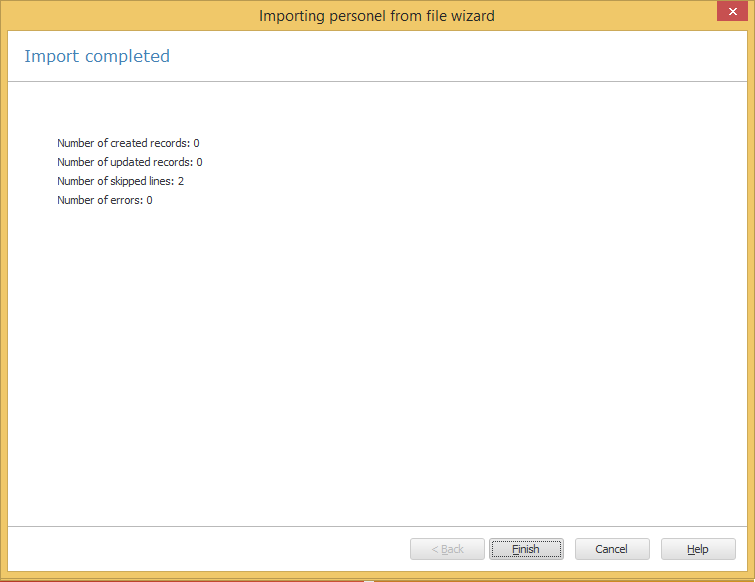If you do not have an Active Directory you can import users from prepared CSV file. This method helps to avoid waste of time you could spend on personnel manual creation proccess.
Solution:
- In the Master console go to Tools -> Import personnel -> From CSV File…
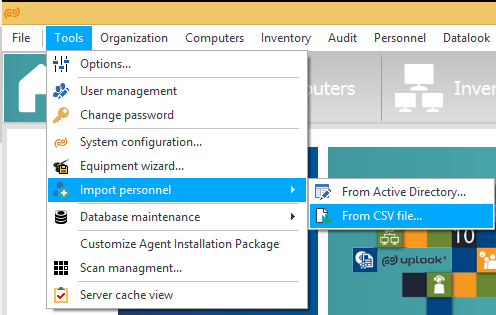
- Importing personnel from a file wizzard appears to carry out procces step by step. Click Next> button
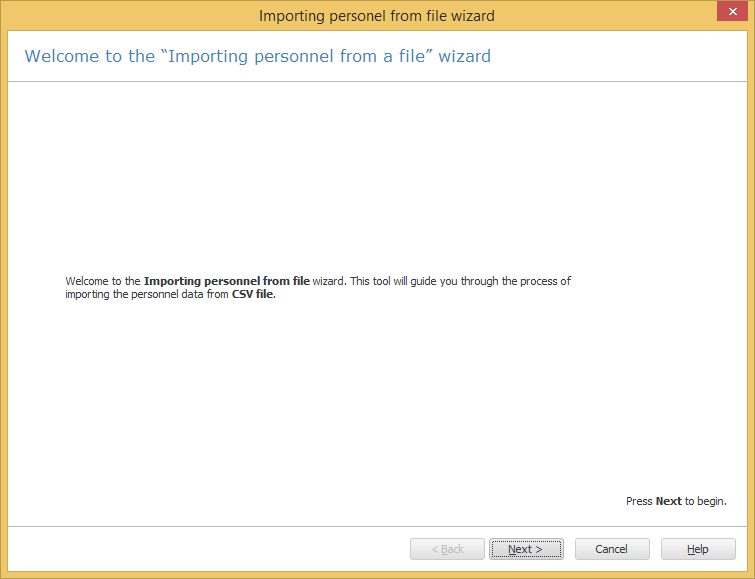
- Check the imporing from a file radiobox and browse for prepared CSV file.
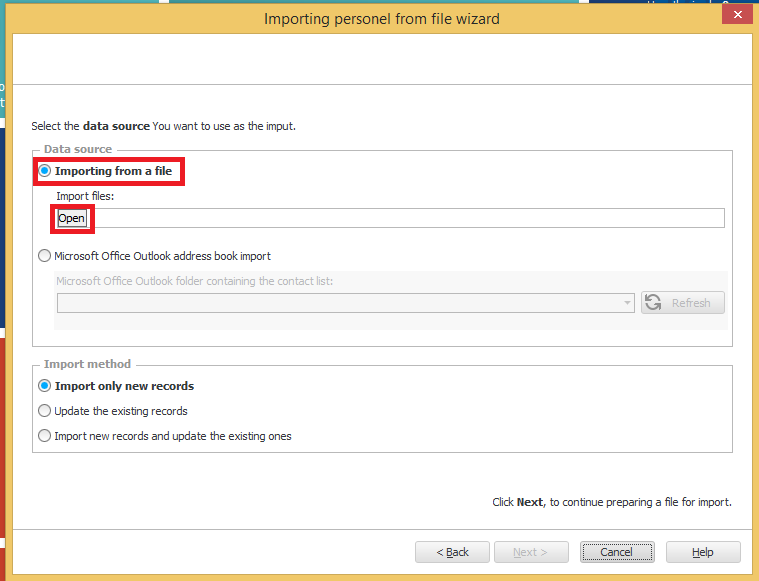
- Import only new records – will copy only new personnel
- update the existing records – will copy and overwrite old porsonel info with new data
- import new records and update the existing ones – mix of all above, new personel will be added to the program and old data will be overwritten with newer Choose one import method of 3 available:
- At this step you must pair columns between file and program. To proceed you must map at least First and Last name columns. To do so click on the header record and stay over Column mapping and select from the list correct data type.
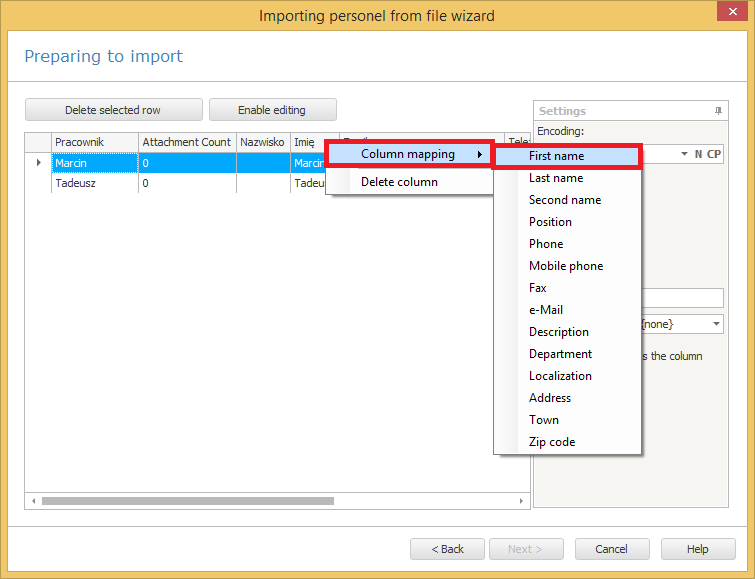
- Mapped columns are marked with green color and header row is also modificated with mapped column name. After all hit the Next > button.
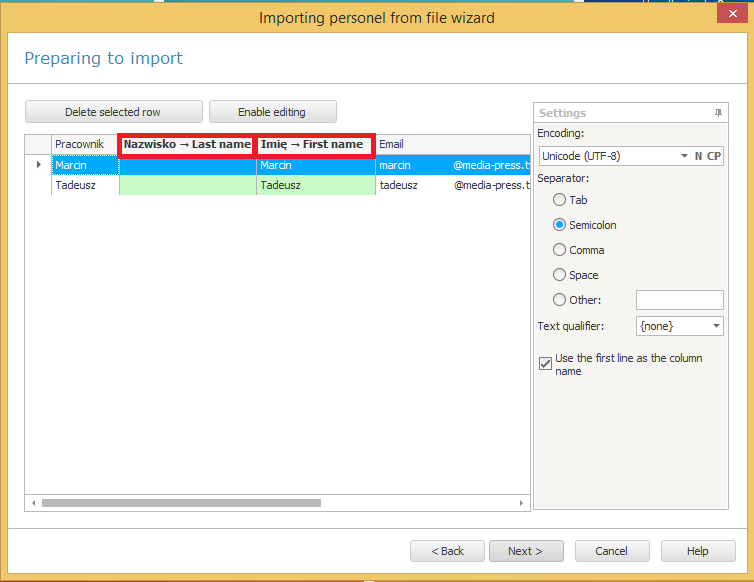
- Now uplook will import / overwrite personnel with new data. When finished overall summary will inform you of process completion.