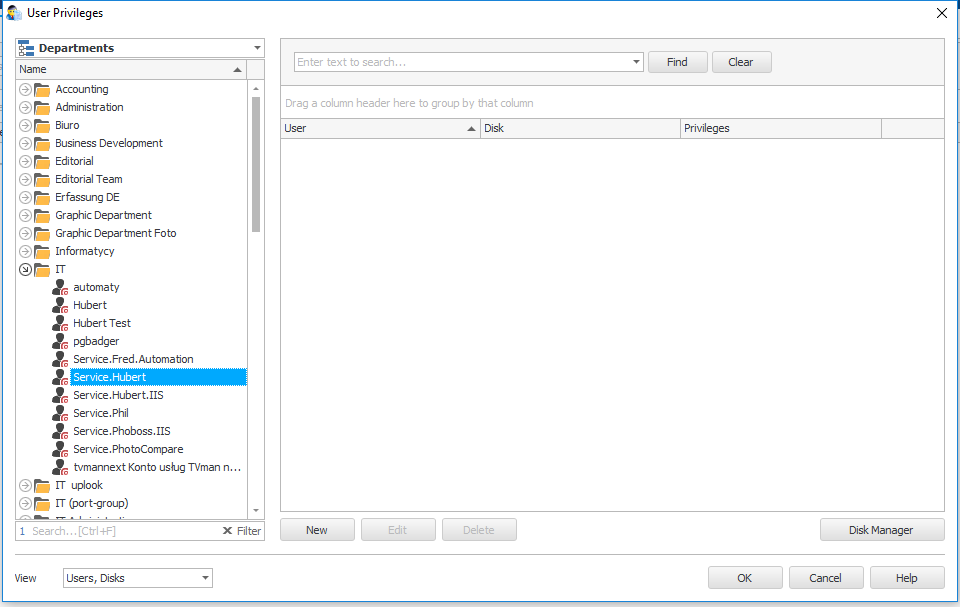Statlook system enables you to take inventory of external memory devices and authorize the access to them. By doing so, the usage of unidentified devices in your company will be impossible
Solution:
- In Master Console choose Datalook -> Disc Management menu
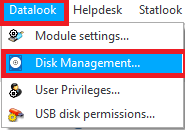
- Choose a department to which you would like to assign a memory device. In this tutorial, All items option was chosen. Next, click New and fill in the form with all key information necessary to identify the memory device – that is Name and Department fields, highlited by asterixes. However, it is worth of filling in remaining fields – especially if you operate on bigger number of devices. Next, connect the device to the computer and click on Add connected disc. A list of devices will be displayed – choose an appropriate one from there. Confirm the operation by clicking OK.
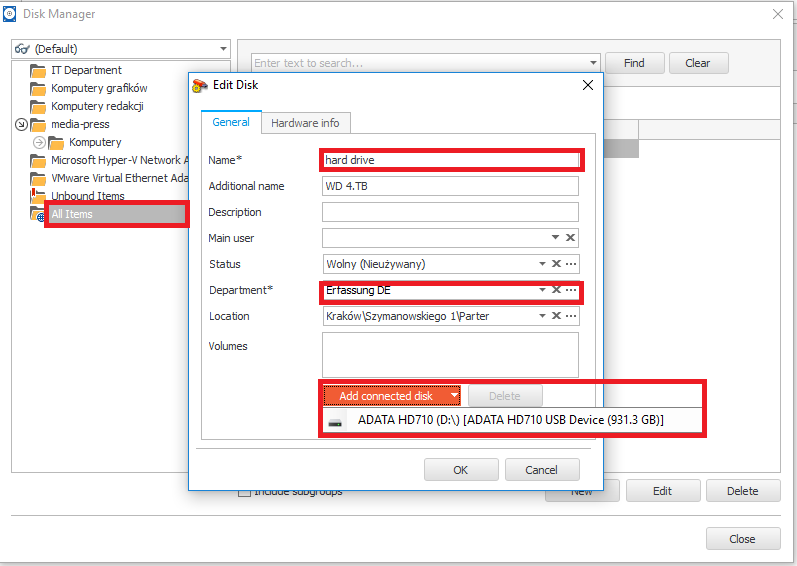
- Enter Datalook -> User Privileges… menu.
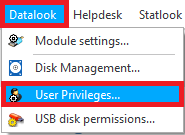
- In the new window choose Discs, Users view – it will enable you to set the privileges of many users to one device. To choose previously added device, click New.
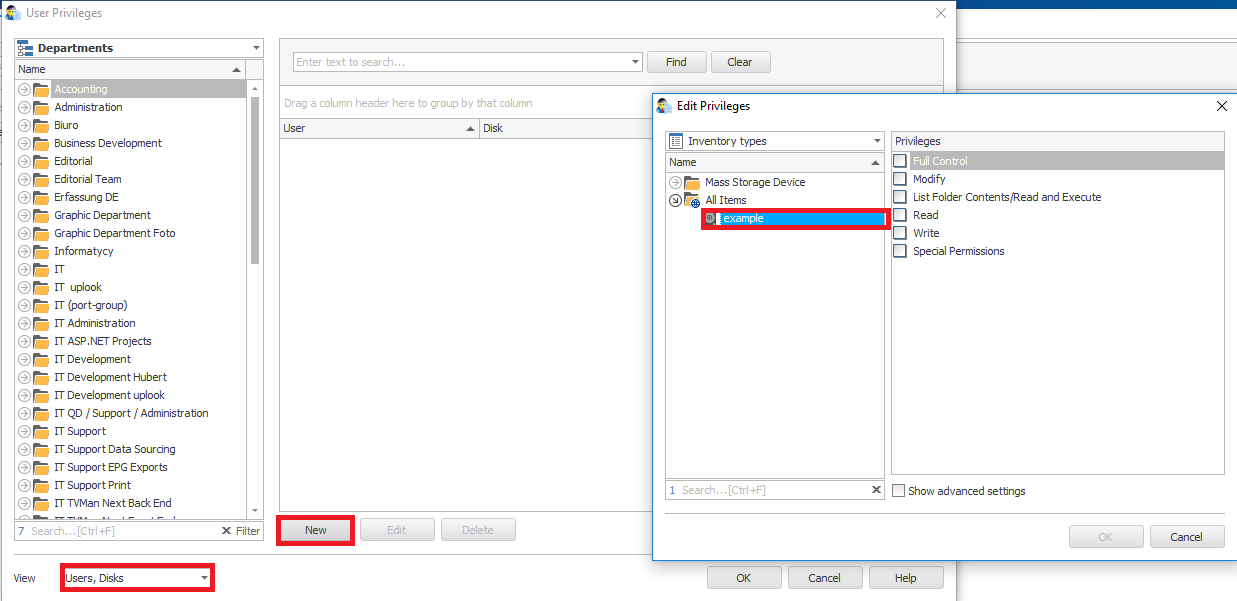
- From the users’ list choose whose access will be restricted. Then, confirm and close the window.