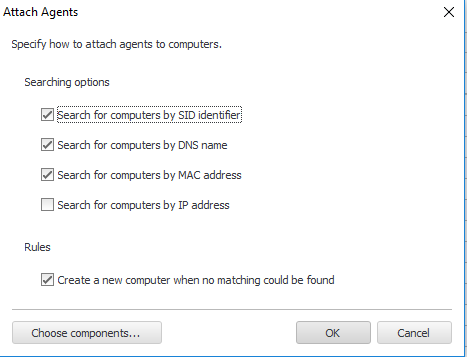The Agent in uplook system is identified based on a unique GUID code (Globally Unique Identifier). As the agent is installed, a new GUID is created for a certain key in the registry. As a disc image with already installed Agent is cloned, it will respond to the server properly, but is assigned to already existing computer (only the DNS undergoes a change). This causes an incorrect assignation of software and hardware scan results.
Solution:
The procedures presented below enable you to delete a registry entry that contains data concerning the last location of the Agent’s installation package (LastUsedSource). Perform this operation on every computer that appeared to have a problem with installing uplook agent. These operations demand especial care – perform them with caution.
- Stop uplook services.
- Run Registry Editor (Regedit.exe).
- Find the key below:
Windows 32bit: HKEY_LOCAL_MACHINE\SOFTWARE\A plus C Systems\uplook3\Agent Windows 64bit: HKEY_LOCAL_MACHINE\SOFTWARE\Wow6432Node\A plus C Systems\uplook3\Agent
- With Registry menu export a chosen registry key to create its backup. Store the reg file in a safe location in case you would need to import it in the future.
- in the Agent’s registry key, delete UID parameter. Do not delete the whole Agent key.
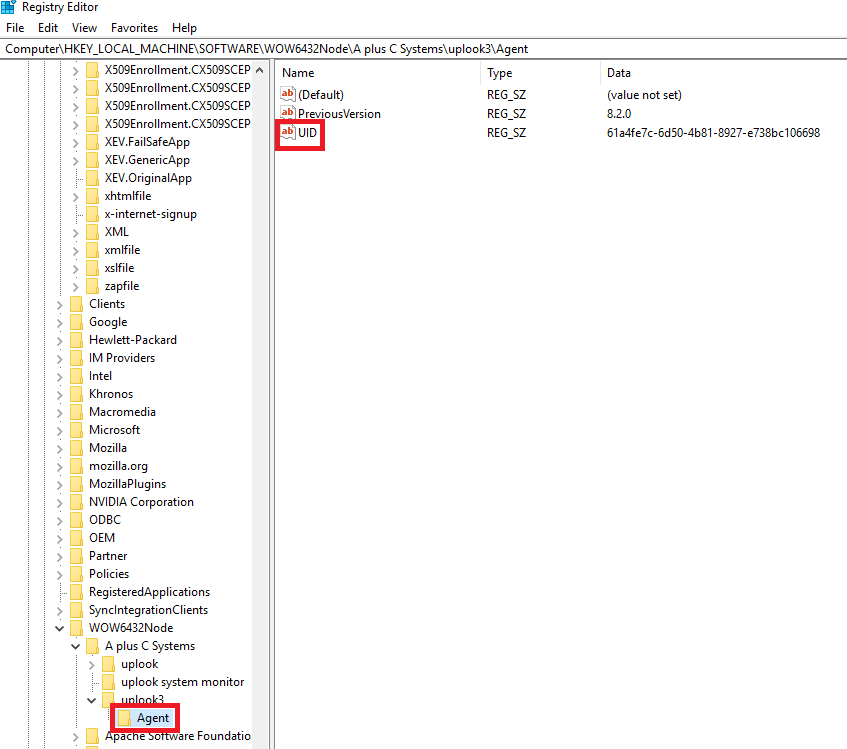
- Close Registry Editor
- Run uplook agent .
- Launch Master Console.
- Go to Computers tab.
- In the inventory tree, find the computer which OS’s image was reconstructed from the hard drive.
- Right-click on the computer and from the displayed menu choose Agent > Remote agent uninstallation
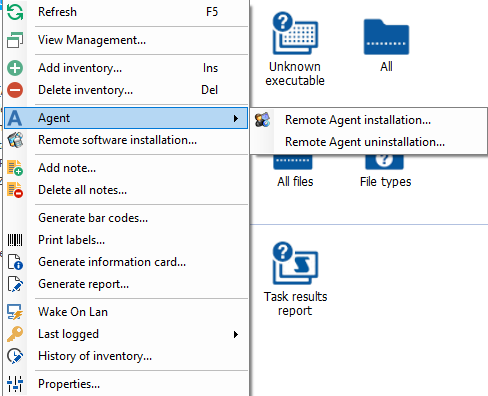
- After this, from the Computers tab choose Agents management option. Find an appropriate detached agent and right-click it to display a menu. There, choose Delete option.
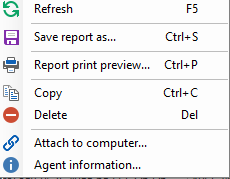
- After a minute in the Unauthorized agents catalogue there will appear a record about a currently updated agent. Right click on it to display a menu and choose Attach to a computer option. A new window will be displayed, containing how would you like to specify the computer an Agent would be attached to.