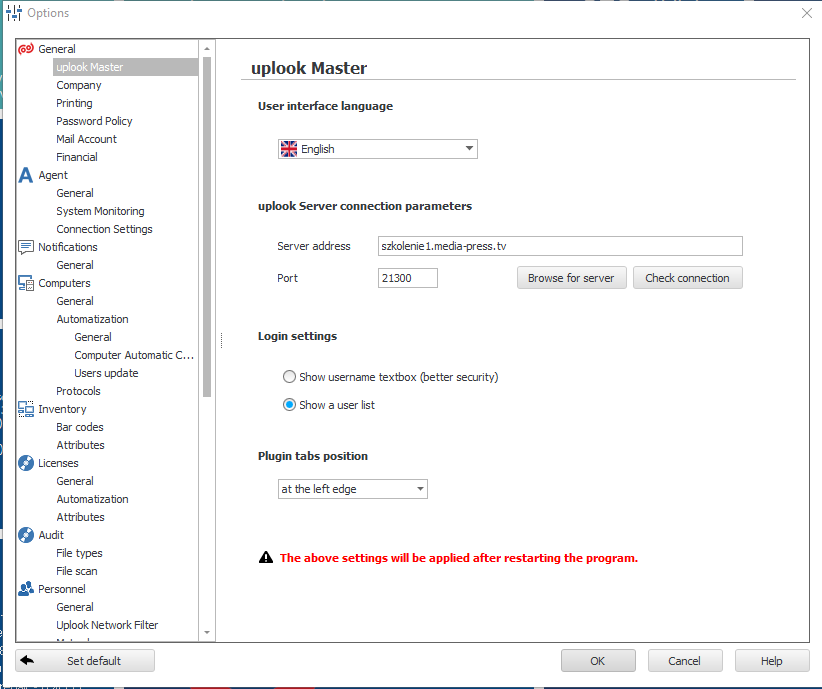A change of connection parameters between uplook Agent and Server can be done by several means – depenently on your needs. If you want to change parameters just for one Agent, proceed with solution 1 or 2. If you are concerned with parameter change for all agents, choose solution 3.
Solutions:
Solution 1:
- Right-click the toolbar next to the clock to launch assistant’s context menu. Choose Settings… option. W pasku obok zegarka wywołaj menu kontekstowe asystenta przy pomocy prawego przycisku myszy oraz wybrać ustawienia:
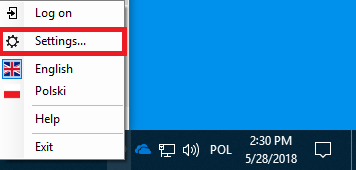
- Next, proceed to Server tab and click Change settings button to change the parameters.
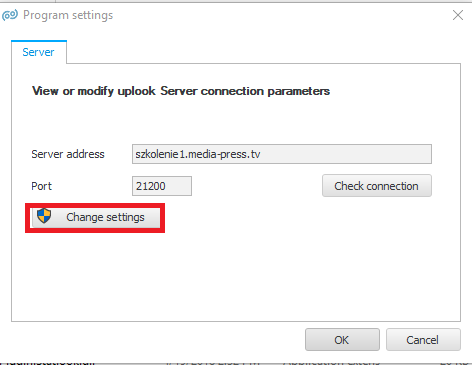
Solution 2:
- Open Registry Editor [regedit.exe] with the priviledges of system administrator.
- Find the key
HKEY_LOCAL_MACHINE\SOFTWARE\A plus C Systems\uplook\Agent\UplookServer
And edit Address value by adding the new server’s address.
Solution 3:
- In Master Consol, open Tools->Options menu
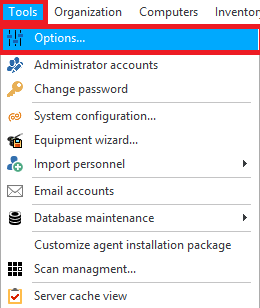 2. From the cathegory General choose uplook Master and – at the right side – add an alternative IP address for the server. After agents receive the request, you can use the alternative address as a basic one. The time of receiving the request by agents is defined in Agent->General tab.
2. From the cathegory General choose uplook Master and – at the right side – add an alternative IP address for the server. After agents receive the request, you can use the alternative address as a basic one. The time of receiving the request by agents is defined in Agent->General tab.