Solution:
- Open Notepad.
- Copy and paste the text below:
@ECHO OFF for /f "tokens=2,*" %%a in ('reg query "HKEY_LOCAL_MACHINE\SOFTWARE\A plus C Systems\uplook\Agent" /v "UID" 2^>NUL ^| findstr UID') do set UID64=%%b IF %UID64%=="HKEY_LOCAL_MACHINE\SOFTWARE\A plus C Systems\uplook\Agent" /v "UID" ( reg delete "HKEY_LOCAL_MACHINE\SOFTWARE\A plus C Systems\uplook\Agent" /v "UID" /f ) GOTO END :ENDwhere:
“HKEY_LOCAL_MACHINE\SOFTWARE\A plus C Systems\uplook\Agent” /v “UID” is a UID parameter value (np. 22a5e313-6fd9-4d6a-b3c0-cf5ca4795860) read from the level of Widows registry of a computer which hard drive image was displayed from, for a register key below:
Windows 32bit: HKEY_LOCAL_MACHINE\SOFTWARE\A plus C Systems\uplook\Agent
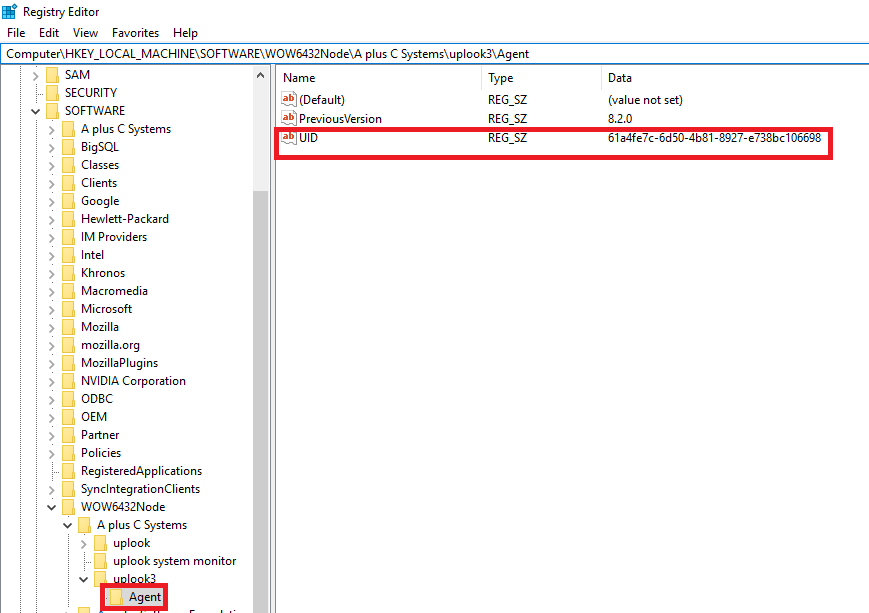
- In File menu click on Export… option
- In the Save as type: box choose option All files.
- In the File name write down the name of the file with the .bat extention (e.g.. DelAgentUID.bat), and then save the changes.
- Open Local Group Policy Editor (gpedit.msc)
- After opening an appropriate GPO – or creating a new one to perform this task – we proceed with another element:
Computer Configuration (Konfiguracja Komputera) | Policies (Zasady) | Windows Settings (Ustawienia systemu Windows) | Scripts (Skrypty) | Startup (Autostart)
- Configure a script responsible for Windows Registry modification.
- In the Properties window click on Add – there in the Script name box write down the name of the script you’ve created previously (DelAgentUID.bat).


