Direct PC enables you to connect with different workstations through other subnetworks. This is why it is necessary to properly configure the environment in the first place.
Solution:
1. Server configuration:
Run uplook Server settings and open Direct PC Proxy tab. Here, mark Enable Direct PC Proxy checkbox. Next, choose a proxy port or leave a default one “22200”. 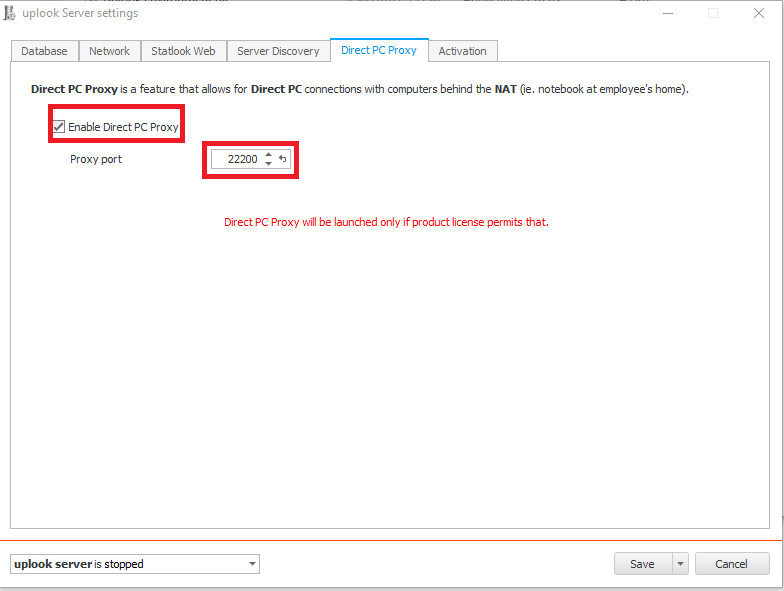
2. Master Console configuration
Run Master Console and open Tools > Options menu. Find Direct PC Proxy at the left sidebar and click on it. On the right side, a list of workstations will be displayed. Choose computers which you would like to access via Direct PC Proxy.
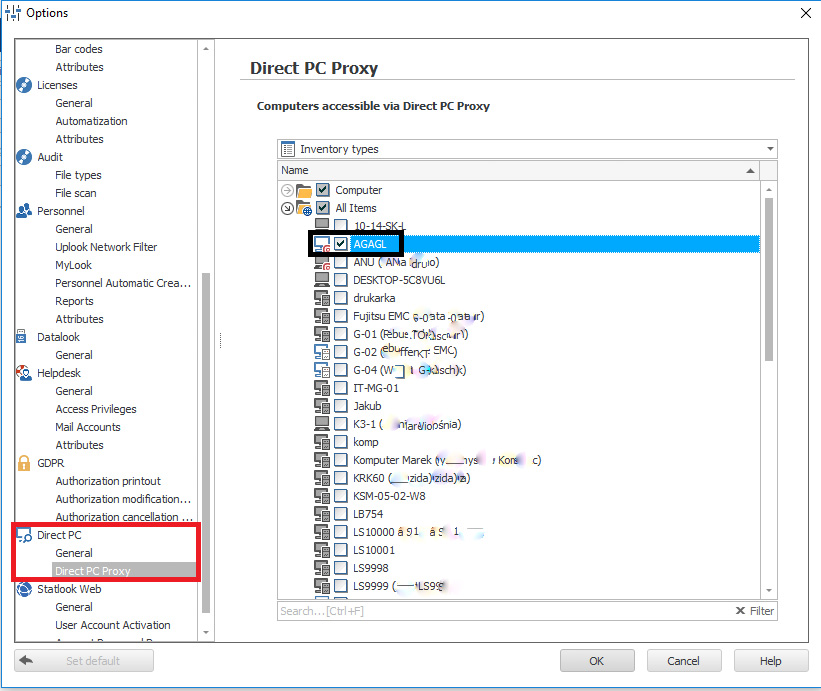
3. Unlocking ports on system firewalls and devices
Remember – for the communication port chosen in step 1, some rules and exceptions in firewalls and network devices should be established. In most cases, it takes only to give permissions for incomming connections on part of uplook/statlook server.


