How to properly transfer uplook server installation
- Send on [email protected] or [email protected] a request regarding uplook server license restart .
- Install uplook server in the new environment.
- Check if the communication with server is possible with the usage of ports used by statlook (Agent/Master). The numbers of ports are available to check in uplook server configuration tool. By default, these are 21200 port for Agent, 21300 for Master Console and 22200 for Direct PC.
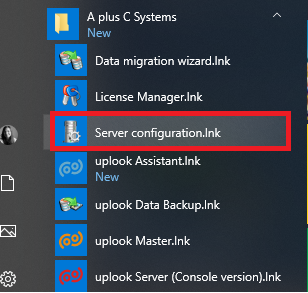
- During the first installation in Tools -> Options – >Agent -> Uplook Server, on the “Alternative connection parameters” list enter the address and the port of communication with new uplook server. This change requires you to wait with proceeding to next steps, as all agents need to gather the data. Usually it takes around 24h, but pay attention to the workstations which are turned off e.g. because of someone’s absence.
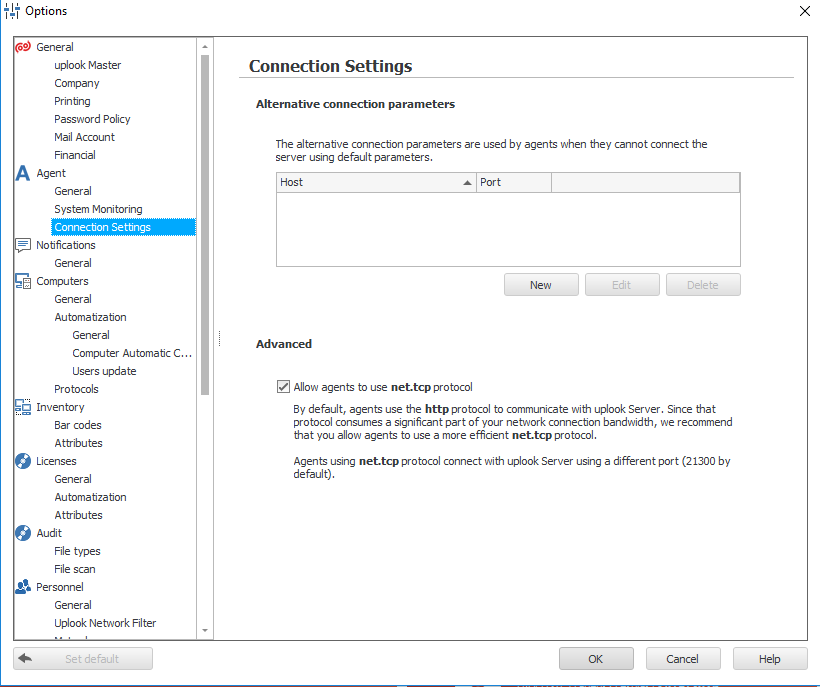
- Create a backup of the database and stop the “old” statlook server. The database ought to be run in the new environment – before, install a proper SQL environment, if it was not done until now.
- If all the procedures are done correctly, the “new” server can be launched.


