How to install Microsoft SQL Server 2014 Express Edition
Solution:
- Download and launch Microsoft SQL Server 2014 installer.
- Select New SQL Server stand-alone installation or add features to an existing installation.
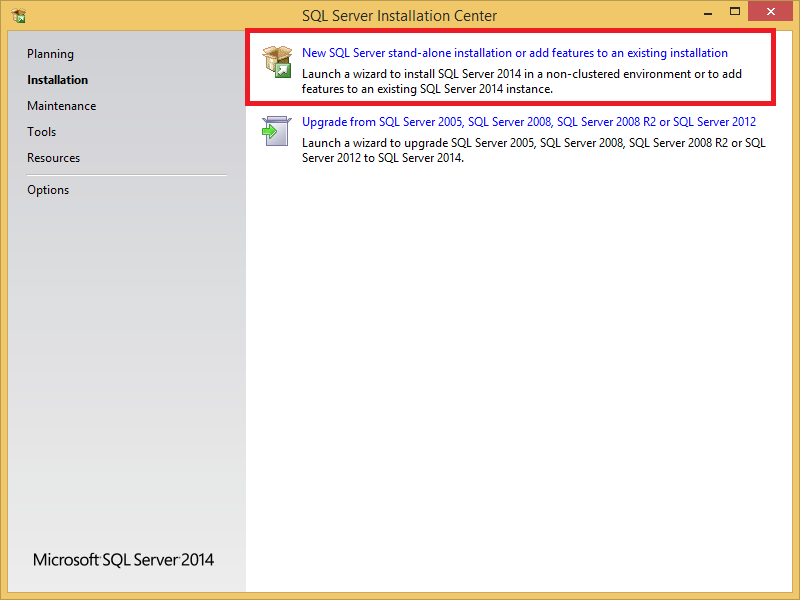
- Read and accept the license terms:

- Select the SQL Server features to be installed. Primary requirement is Database Engine Service. Next provide the instance root directory and click Next>.
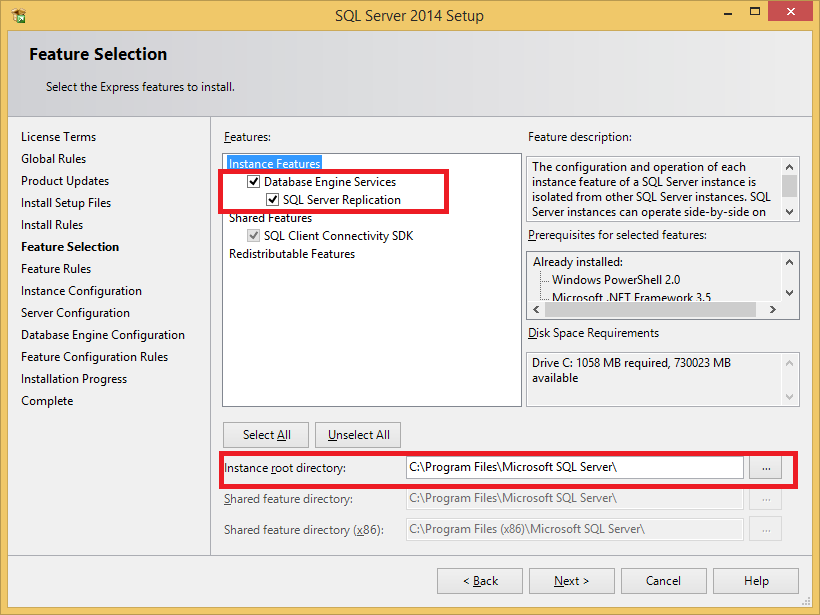
- In the Instance Configuration screen choose name of instance dedicated to uplook. Due to security it is recommended not to stay with default name of MSSQLSERVER.
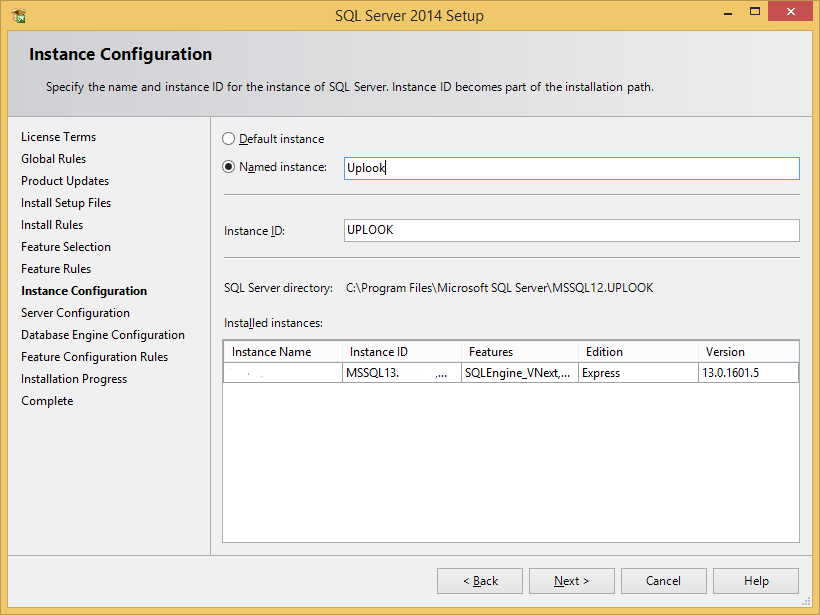
- At the Server Configuration screen select system Accounts to run SQL Services with (SQL Server, SQL Server Agent, SQL Server Analysis Services, SQL Server Reporting Services). Services depends on features selected before. Click Next>.
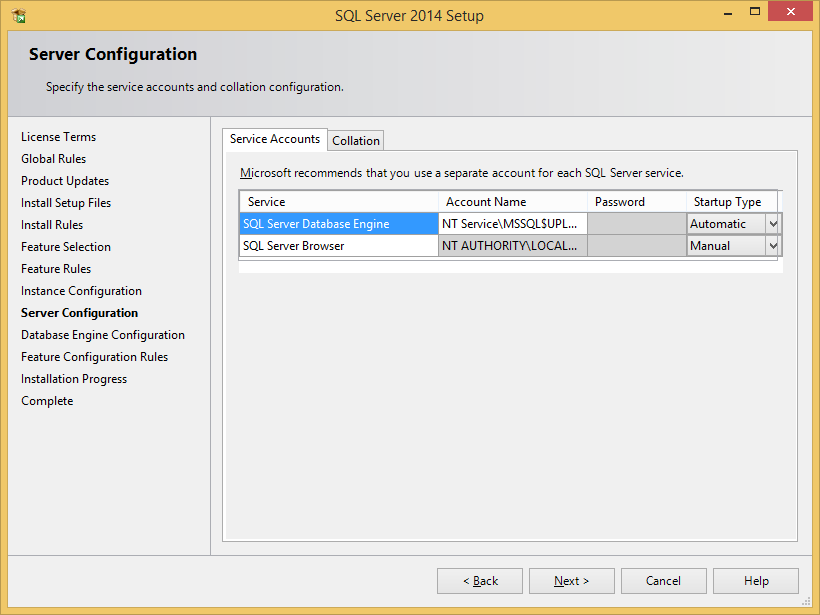
- In the Database Engine Configuration menu go to Server Configuration tab. Under the Authentication Mode select Mixed Mode and specify password for the SQL server system administrator (sa) account. You must provide strong password that meets following guidelines:
- does not contain username
- is at least 8 characters long
- contains atleast one character from each of these categories:
- Latin uppercase letters (A through Z)
- Latin lowercase letters (a through z)
- Base 10 digits (0 through 9)
- Non-alphanumeric characters such as: dollar sign ($), number sign (#), asterisk (*) or percent (%).
- If provided password does not meet password complexity you will see „You must provide a strong sa password to continue SQL Server Setup. To review strong password requirements, click Help on the Authentication Mode page.” message as long as you will not specify strong password.
- You can also add another SQL Server administrator by using ‘Add Current User‘ or ‘Add…‘ buttons. Then click Next>
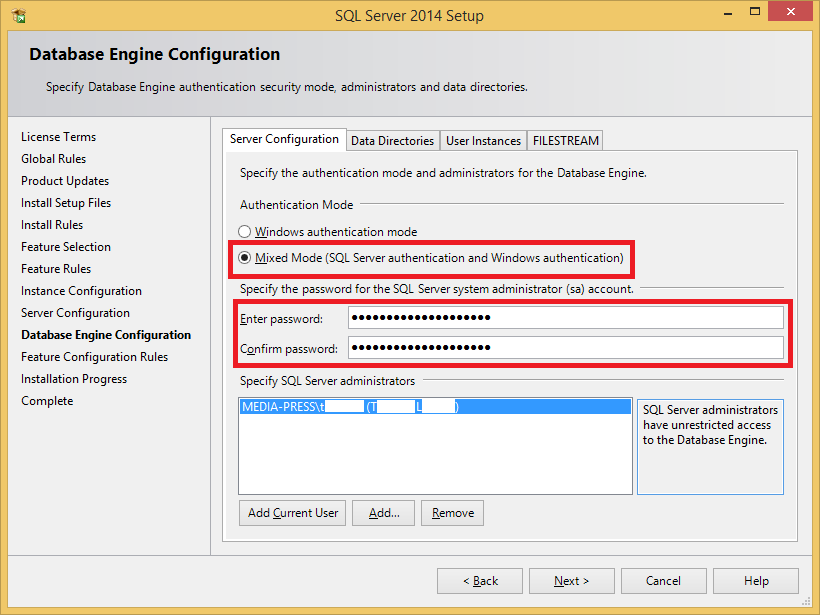
- Click Install and wait until installation process finishes. Then you will be prompted about succesfully completed operation.
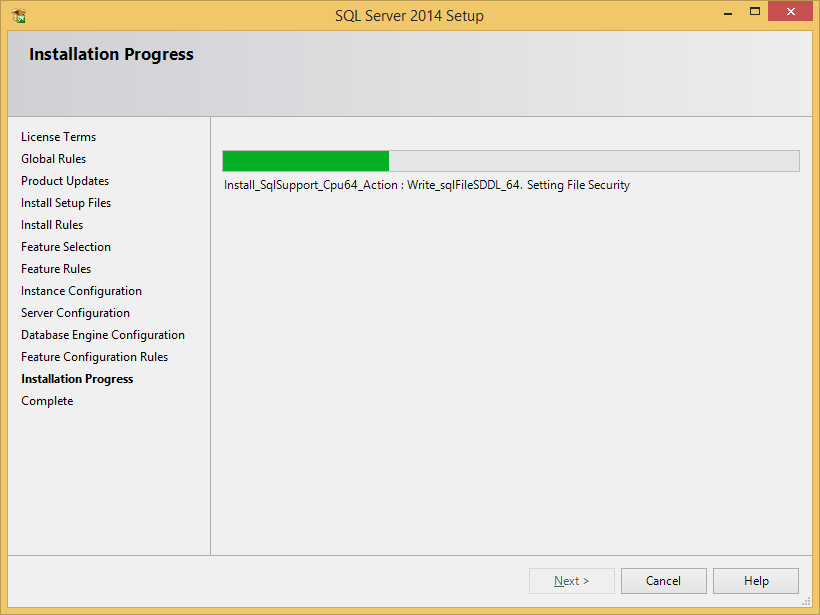
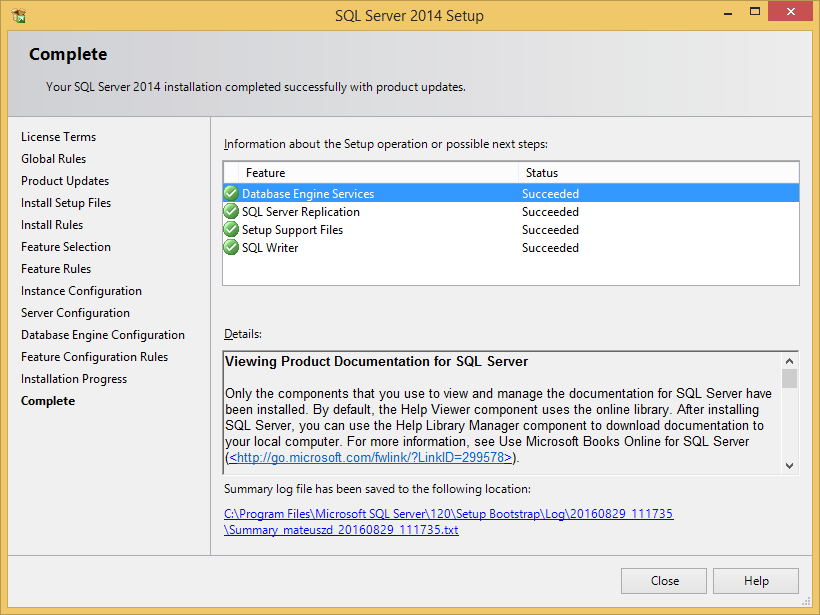
- To simplify management install additional tool SQL Server Management Studio.


